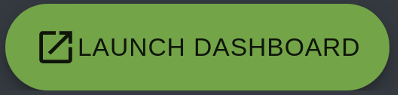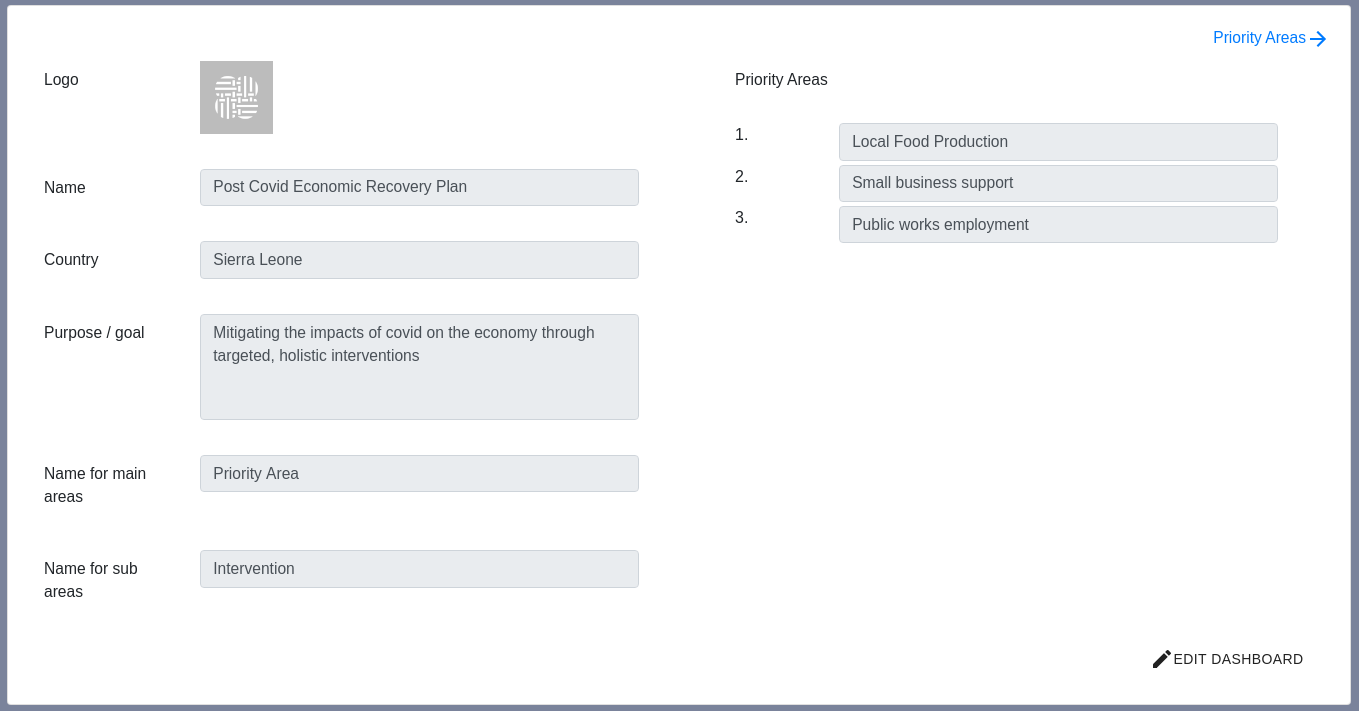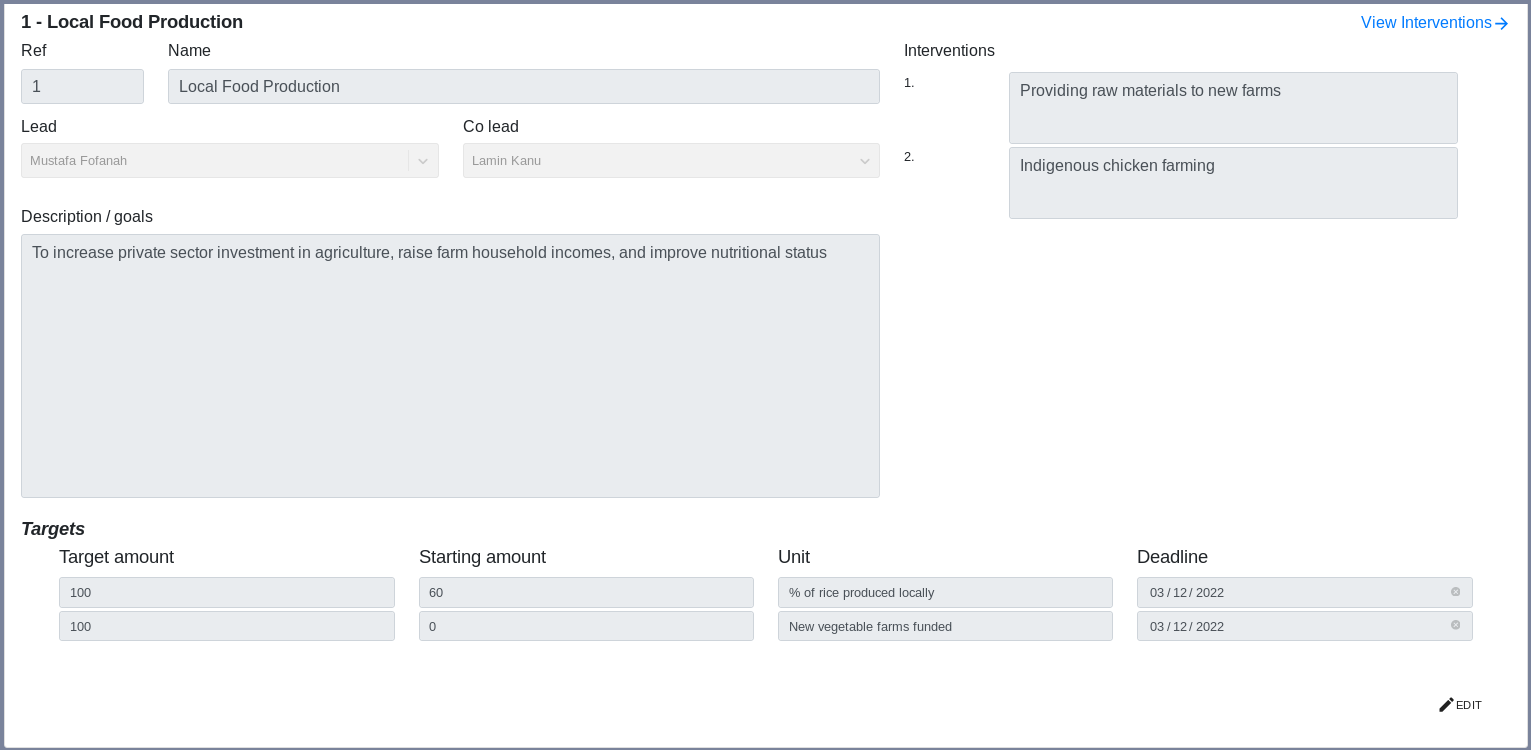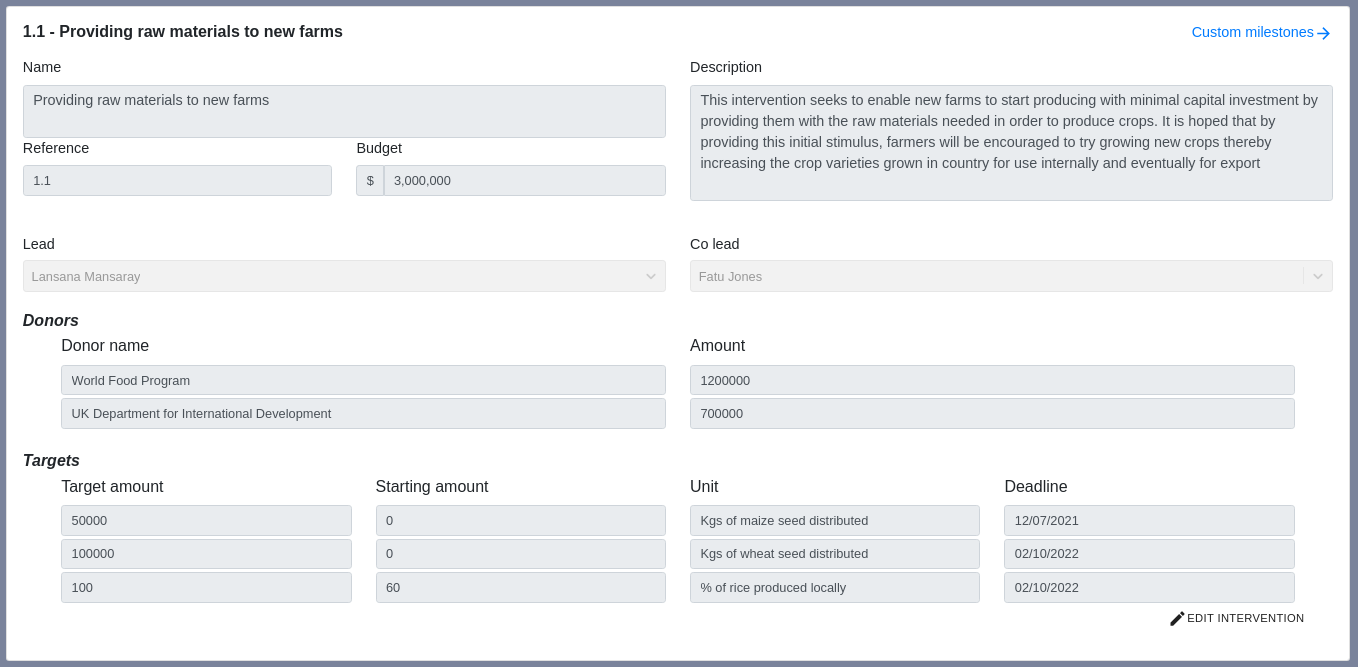Setting up a full dashboard
Planning your dashboard configuration#
When you first log in, you will see the planning form for your new dashboard.
To make changes, click 'Edit Dashboard' in the bottom right corner
This form has 7 parts:
- Dashboard logo - a small square or circular image that will be used on the navigation bar and all emails sent out by your dashboard. If you leave it blank, the TBI logo will be used
- Dashboard name - This is the name used to refer to your specific dashboard
- Country - The country where the dashboard is based
- Purpose / goal - A short overview of what the dashboard is for. This will appear in the navigation bar with the dashboard name and logo
- Name for main areas - this is the name which is used for the main divisions within your dashboard. TBI tend to use 'Priority Areas' or 'Projects'.
- Name for sub areas - this is the name which is used for subdivision within your main areas. TBI tend to use 'Interventions' or 'Initiatives'.
- The name of the priority areas / projects that your dashboard is managing. You will have the opportunity to add more details on the following page. New priority areas / projects can also be added once the dashboard has been launched
Make sure to click 'Save changes' when you have finished.
Planning your priority areas / projects#
To view the priority areas / projects planning form, click the blue arrow link in the top right corner of the previous form.
This form has 6 parts:
- Reference - usually a number to or letter. Used to refer to the priority area / project
- Name - the name of the priority area project. Shorter names are better as more detail can be added in the description / goals
- Lead / Co Lead - these users will be able to view all content within the priority area project, but will only be able to suggest updates. See dashboard roles
- Description / goals - a summary of what the priority area / project involves and any goals it is trying to achieve
- Interventions / initiatives - A list of all the interventions / intiatives / sub projects involved within the main priority area / project. More detail can be added on the following form
- High level targets for the priority area
- Target amount - the number that the target is trying to achieve
- Starting amount - the number that you are currently at or started at
- Unit - what your target is measured in
- Deadline - when you hope to achieve the target by
(Please note you can also add lower level targets for each intervention on the next planning pages)
Planning your interventions / initiatives#
To view the interventions / initiatives planning form, click the blue arrow link in the top right corner of the previous form.
This form has 3 main parts:
Intervention / initiative information
- Reference - this is usually the reference of the priority area project combined with the reference for the intervention / initiative seperated by a dot. (e.g 3.1 or 2.A)
- Name - the name of the intervention. Shorter names are better as more details can be added in the description
- Description - a general overview of the intervention and what it is trying to achieve
- Budget - the amount allocated for the intervention
- Currently spent - How much of this allocated amount has been spent so far
Financiers for the intervention / initiative
- Financier name - the name of the financier
- Amount - the amount of money being given (set to 0 for non-financial stakeholders)
Targets
- Target amount - the number that the target is trying to achieve
- Starting amount - the number that you are currently at or started at
- Unit - what your target is measured in
- Deadline - when you hope to achieve the target by
(Please note you can also add higher level targets for the priority area on the previous planning pages)
tip
Any intervention targets within the same priority area that are given the same unit (e.g. number of villages supplied with grid electricity) will automatically be aggregated on the Priority area page and a summary graph will be shown with overall progress
Planning your custom milestones#
tip
The dashboard uses the language of 'milestones' and 'actions.
A milestone is usually considered to be a target that cannot be represented quantitively. e.g. Delivery of key training event on 31 January
An action is a smaller piece of work that is assigned to one person. e.g. Submit summary report based on this month's statistics.
This form is only for milestones, you can add specific actions once the dashboard has been launched
To view the milestones planning form, click the blue arrow link in the top right corner of the previous form.
This form has 3 parts:
- Title - the title of the milestone
- Description (optional) - any additional information about the milestone that will enable the assignee to understand it better
- Deadline - when the milestone is due to be completed
Launching your dashboard#
Once you have completed all of these forms, you can launch your dashboard using the green launch dashboard button at the right-hand side of the navigation bar.